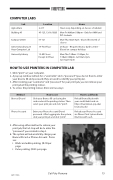Page 15 - The Aggie Student Handbook & Planner 2020-2021
P. 15
COMPUTER LABS
COMPUTING
Lab
Location
Hours
Agriculture
2-217
Hours vary depending on classes scheduled.
Building 45
45-125, 126 & 102B
Mon-Fri 8:00am-5:00pm - Only for AMM and PLT students
Campus Center
97-121
Mon-Thu 10am-5pm - Closed first week of classes
University Library 24 Hour Computer Lab
15-First Floor
24 hours - Requires Bronco Card to enter - Closed on campus holidays
University Library
15-All Floors Except 3rd Floor
Mon-Thu 7:30am-11:30pm, Fri 7:30am-5:00pm, Sat 10am-7pm, Sun 12pm-9pm
HOW TO USE PRINTERS IN COMPUTER LAB
1. Click "print" on your computer.
2. A pop-up window will ask for a "username" and a "password" (you do not have to enter
your bronco ID and password; they are used to identify your print job).
3. After creating your "username" and "password" for your print job, you can release your
print job at the printing station.
4. To access the printing station, there are two ways:
Method
How to use
How to add funds
Bronco ID card
Slide your Bronco ID card using the card reader at the printing station. Then select your print job and click "print".
Reload BroncoBucks with your credit/debit card via https://foundation.cpp.edu/ broncobucks/.
Pharos Account
Enter your Pharos Account ID and password. After logging into the system, click your print job and click "print".
Reload your Pharos Account via Pharos Print System Kiosks Machine with cash.
5. After using either method to release your print job, the last step will be to enter the "password" you created in step 3.
6. The system will automatically charge your Bronco ID card or Pharos Account. Prices are:
yyBlack and white printing: $0.10 per
page.
yyColor printing: $0.55 per page.
GPP-11555
Cal Poly Pomona 13