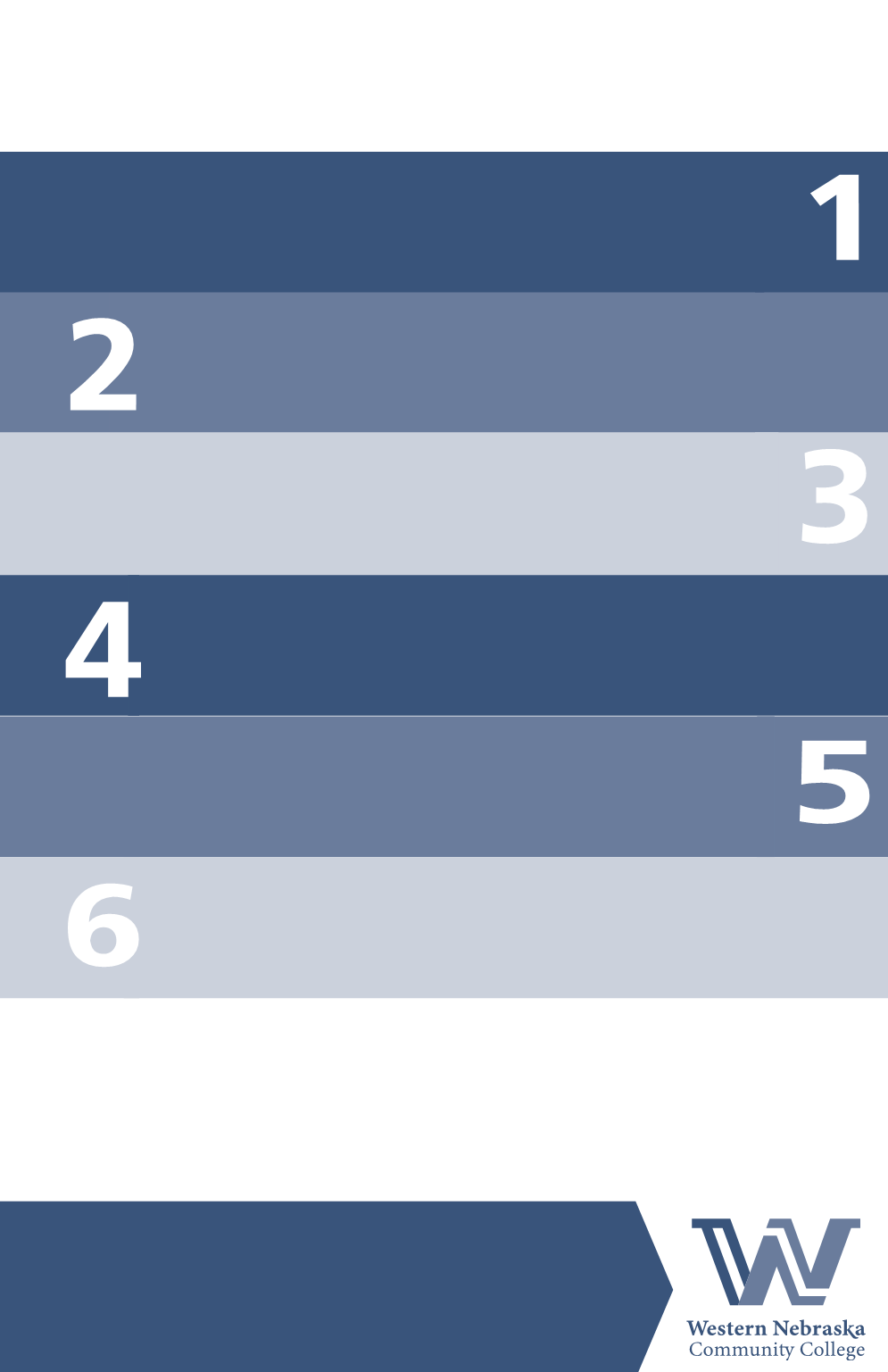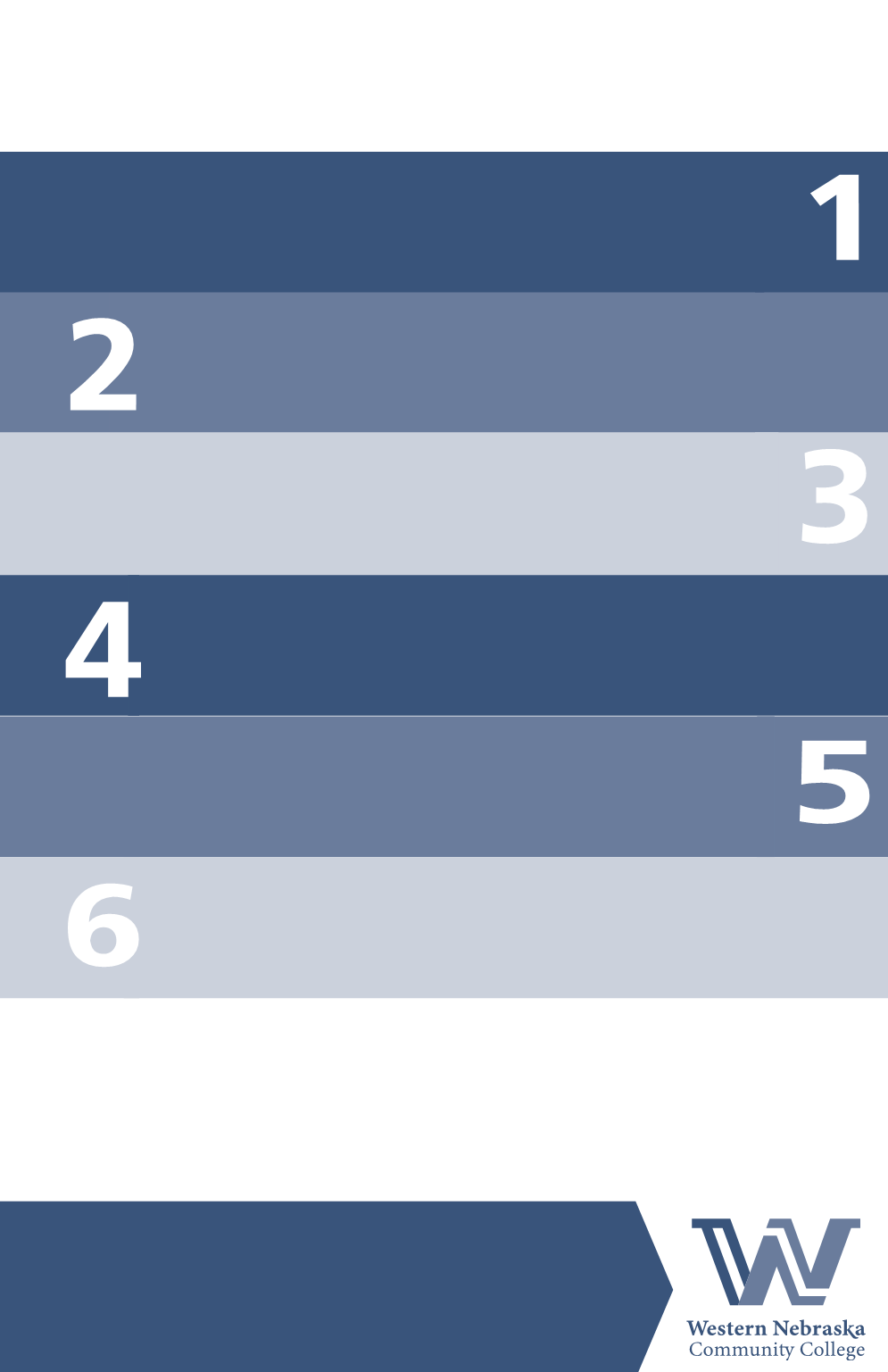
Have you activated your
Congratulations! You’ve been accepted to WNCC. Go to
wncc.edu and click “MyWNCC” in the top right corner to
get started.
Click “I am new to WNCC” and follow the steps provided
to retrieve your User ID and temporary password. DON’T
close this window! Make a note of your User ID. This is your
permanent WNCC User ID.
Retrieve your temporary password from your personal email
account. Copying and pasting the temporary password works
the best.
Follow prompts to change your temporary password to a new
password. Use the link provided on the left to access your
WNCC Portal using your User ID and new password.
Access your WNCC email by clicking the “WNCC Email” icon.
You’re in! Read all of the great news we’ve sent you. Log out
when you’re finished. Your WNCC email address is UserID@
wncc.edu (example:
. This email address will
be available to you while you are an active WNCC student.
WNCC student account?
For assistance, contact our
e
Help Center
e
308.635.6071
libguides.wncc.edu/ehelp
Go back to the original window. Click on the “Log In” button on
the top right, and using your User ID and temporary password,
log into your MyWNCC account.
Did you know
that beginning August 1, 2016, all
official WNCC correspondence will be sent to your WNCC
email account? This means your billing notifications, financial
aid correspondence, graduation documents, EVERYTHING!
You can also forward your WNCC emails to your personal email account when you select the “Forwarding”
option in the Settings menu.