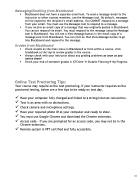Page 19 - Greenville Technical College Student Success Guide
P. 19
BLACKBOARD
GTC uses the Blackboard learning management system (LMS) for all classes. You will access all online and blended classes through Blackboard. In addition, traditional classes (face-to- face) use Blackboard for communication, assignments, course/department/program policies, and grade reporting.
Blackboard: Assignment Directions
Access your assignments
§ Find assignments on the Course Content page. Your instructor may also organize assignments in folders and learning modules.
§ Your instructor provides all the information and files you need to complete an assignment.
Create your submission
§ To view assignment instructions, click on the assignment title and click “View Instructions” - this will open the instructions without beginning the assignment attempt.
§ Before adding content, confirm the accepted file type (i.e. .doc, .pdf, etc...).
§ To Add Content - Click into the Submission box. Here, you may type your submission
or upload your file. You can use the options in the editor to format the text, embed images, and/or attach files. To upload a file, click on the paperclip, which will allow you to attach an item. Browse for a file from your computer. Once selected, do not navigate away from the tab nor click submit until you see the file and a preview of the file in the editor box. Not ready to submit? Select Save and Close to save your work and continue later. Your text, comments, and files are saved on the page. When you return, you can resume working. Note: “Save and Close” does not submit your assignment.
§ Finished? Select Submit when you have completed the assignment and are ready to send it to your instructor for grading. After clicking “submit,” you will see a submission receipt.
§ View Submission - When you submit an assignment, a panel appears with the date and time you made the submission. Select the View Submission link at the bottom of the panel to view your submission.
17