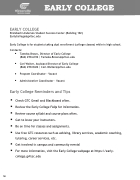Page 20 - Greenville Technical College Student Success Guide
P. 20
18
§ Edit Work after Submission - If your instructor allows one attempt, you can't edit your work after submitting it. If your instructor allows multiple attempts and you submit an attempt past the due date, the attempt will be marked late. Any attempts you submit before the due date are not marked late.
Messaging/Emailing from Blackboard
§ Messages are located in the top Navigation or by selecting the envelope beside the instructor's name in the right navigation.
§ Blackboard does not have a separate email tool. To send a message/email to the instructor or other courses members, use the Messages tool. By default, messages will be copied to the recipient’s email address. You CANNOT respond to a message from your email. You must use the Messages tool to respond to a message.
§ If you receive an email copy of a message that was originally posted in Blackboard. You cannot respond via email. You must respond to the message using the Message tool in Blackboard. You will see a View Message button in the email copy of a message sent from Blackboard. You can click on that View Message button to go into Blackboard and respond to the message.
Grades from Blackboard
§ Check Grades on the main menu in Blackboard or from within a course, click Gradebook at the top to review grades in the course.
§ Always check with your instructor about any grading problems as soon as you notice them!
§ Be sure to view the feedback and rubric content if provided.
§ Checkyourend-of-semestergradesinGTC4meàStudentPlanningàMyProgress.
Online Test Proctoring Tips:
Your course may require online test proctoring. If your instructor requires online proctored testing, below are a few tips to be ready on test day.
ü Complete the Respondus Practice Test several days in advance of the first test.
ü Have your computer fully charged and linked to a strong Internet connection.
ü Test in an area with no distractions.
ü Check camera and microphone settings.
ü Have your required photo ID at your computer and ready to show.
ü You must use Google Chrome.
ü If you are using a Chromebook, you will need to download the Chrome extension.
ü Access code – If you are prompted for an access code, you may not be in the Chrome extension.
ü Remote system is VPT certified and fully accessible