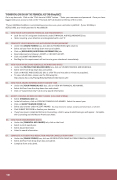Page 12 - HACC 2019-2020 Student Planner
P. 12
THINGS YOU CAN DO ON THE FINANCIAL AID TAB IN myHACC
Go to my.hacc.edu. Click on the “Click here to LOGIN” button. *Enter your username and password. Once you have logged onto your account, click on the “Financial Aid” tab located at the top of the screen.
*if your HAWKmail address is jad1234@hawkmail.hacc.edu, your username is jad1234. If your birthday is 06/01/1998, your initial password is Hacc060198.
01. VIEW YOUR OUTSTANDING FINANCIAL AID REQUIREMENTS
Look for red ‘Xs’ and green checkmarks under [FINANCIAL AID REQUIREMENTS] box.
Items requiring your attention are designated with a red ‘X’.
02. COMPLETE YOUR FINANCIAL AID AUTHORIZATION REQUIREMENT
Under the [ONLINE FORMS] box, click AID AUTHORIZATION (right column).
Select aid year from the drop down menu and submit.
Click on [RESOURCES/ADDITIONAL INFORMATION] tab.
Read statement and choose I ACCEPT or I DO NOT ACCEPT.
Click on SUBMIT INFORMATION.
Red flag for this requirement will not turn to green checkmark immediately.
03. VIEW YOUR INVOICE AND SCHEDULE; VIEW REFUND DATES
Under the [PAYING YOUR BILL/REFUNDS] box, click on STUDENT INVOICE AND SCHEDULE.
Select term from drop down box and submit.
Click on INVOICE AND SCHEDULE (this is a PDF file and may take a minute to populate).
To view refund dates, please use the following link -
http://www.hacc.edu/Paying/Refunds/Refund-Information.cfm
04. VIEW YOUR AWARD INFORMATION BY AWARD YEAR
Under the [YOUR FINANCIAL AID] box, click on VIEW MY FINANCIAL AID AWARD.
Select Aid Year from the drop down box and submit.
Click on “Award Overview” tab to view award information.
05. ACCEPT, DECLINE, OR REDUCE DIRECT LOANS (FALL AND SPRING)
Select [FINANCIAL AID] tab.
In the left column, click on VIEW MY FINANCIAL AID AWARD. Select the award year.
Click on [ACCEPT AWARD OFFER] tab.
Select your answer under ACCEPT AWARD. You may choose to accept, accept a partial amount, or decline.
Click SUBMIT DECISION to finalize your decision.
If you have never completed Entrance Counseling, a link to www.studentloans.gov will appear. Complete
the Counseling and the Master Promissory Note.
06. VIEW YOUR DISBURSEMENT DATES
Under the [FINANCIAL AID AWARD] tab, click on the fund.
Select current award year.
Select Award Overview
Listed in award information.
07. COMPLETE A STUDENT AID REDUCTION AND/OR CANCELLATION FORM
Under the [ONLINE FORMS] box, click on AID REDUCTION CANCELLATION FORM FALL/SPRING.
Select Aid Year from drop down box and submit.
Complete form and submit.
- 15 -
10